Here are my personal OBS setting recommendations for DJs and why.
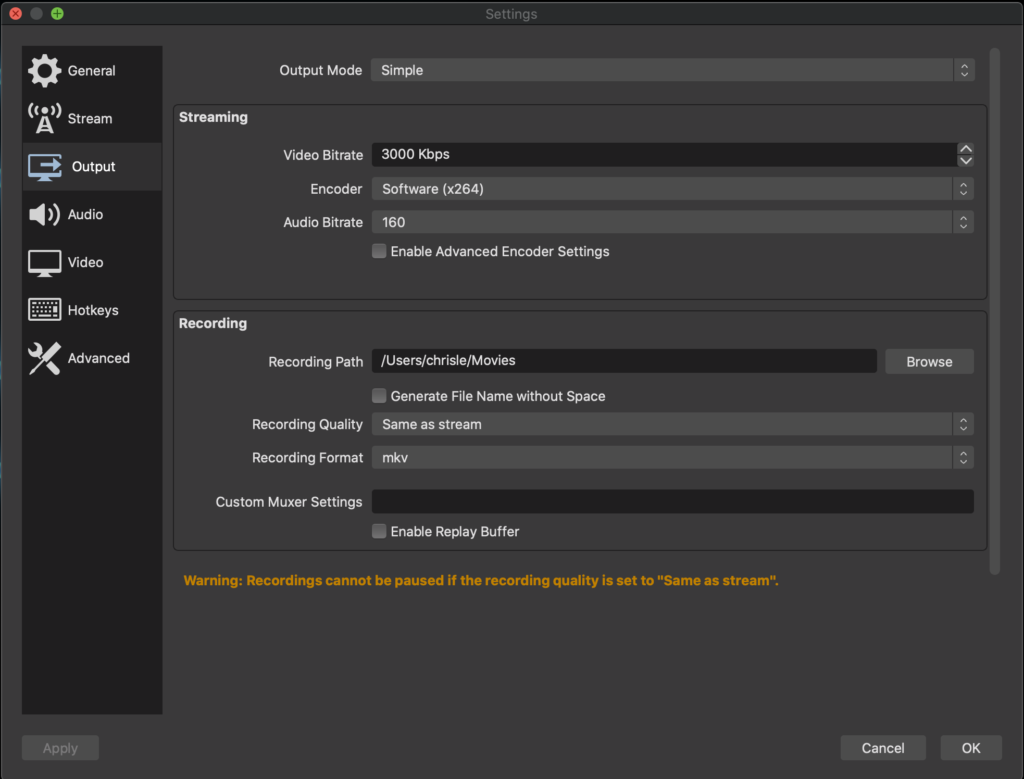
Video Bitrate: Video Bitrate between 2000-4000 Kbps
Without getting into the details, the video bitrate affects how blurry things will get when lots of detailed things move around on the screen. For a game, this is important to set high. But for a DJ, you can set it lower because you’re likely the only thing moving around. If you’re using a green screen and have lots of visuals go higher. The trade-off is, the higher you go the more bandwidth you will use.
Start in the middle at 3000 and go up or down. You probably won’t see much of a difference to be honest.
Encoder: Hardware (if you have it), Software (if that’s your only option)
This sets whether or not you use a graphics card (Hardware) or the CPU (Software) to render the video. If you have a graphics card, use it. Avoid using the CPU (Software) if you can. Except on a Mac. Software is your only choice unfortunately.
Audio Bitrate: 160
Set this to 160. Don’t go any higher. Twitch will always downgrade you to 160 so it’s pointless to go higher.
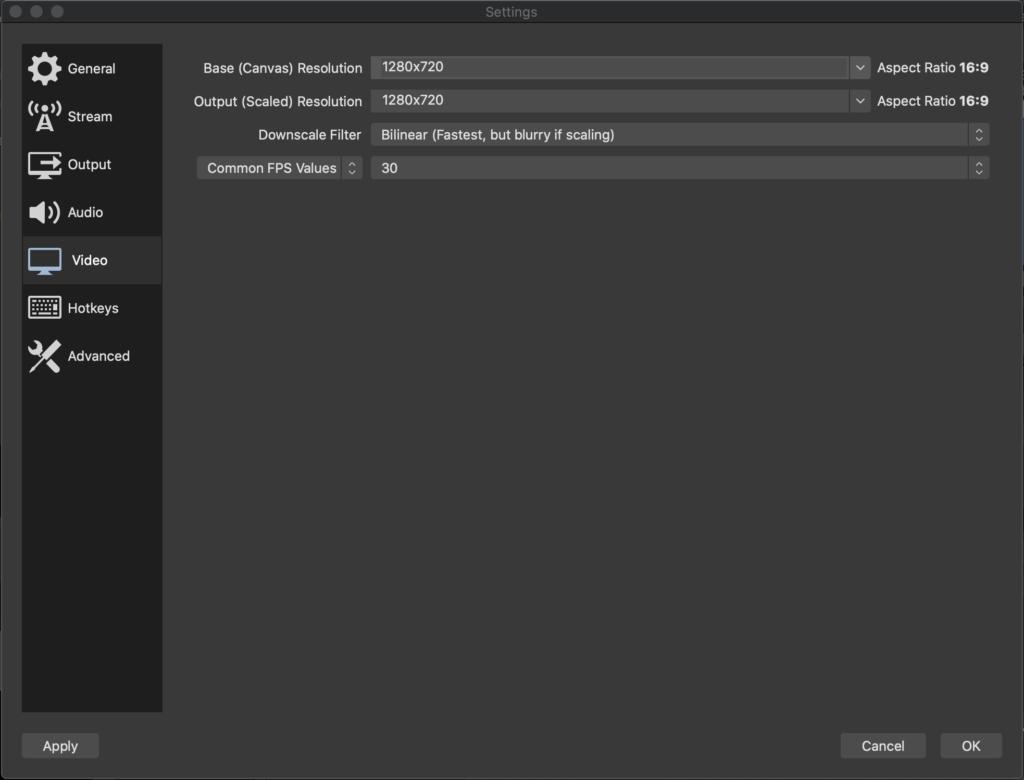
Base (Canvas) Resolution: 1920×1080 for Partners, 1280×720 if you’re not Partner
If you’re a new streamer or Affiliate streamer, set this to 720p (1280×720). It’s tempting to set this at 1080p (1920×1080) but you might lose viewers. Twitch will automatically give viewers multiple options (like 720p or 1080p) to DJs who have Partner status. Everyone else, like affiliate and non-affiliates, will get extra options only if there’s extra server capacity.
So, set this to 720p when you start out so people with low bandwidth can watch your streams.
Output (Scaled) Resolution: Same thing as Base (Canvas) Resolution
Set this to the same thing as your Base (Canvas) Resolution. If it’s different, then your video card or CPU will do extra work to scale it up or down. Don’t make your computer do extra work when you don’t have to.
Downscale Filter: Biliniar (Fastest, but blurry if scaling)
Set this to “Biliniar (Fastest, but blurry if scaling).” If you set the Base and Output the same, this option doesn’t even matter because you’re not scaling.
Common FPS Values: 30
Set this to 30 FPS. It’s tempting to set this to 60fps but I argue again: Are you really moving moving around the screen so much that the extra 30 fps is going to make a difference? The most you’re doing is making hands up pose so, not likely. If you’re Partner you can go up to 60 if you feel like it.
How To Unblock DJ Mix YouTube Videos
Here are my personal OBS setting recommendations for DJs and why. Video Bitrate: Video Bitrate between 2000-4000 Kbps Without getting into the details, the video bitrate affects how blurry things will get when lots of detailed things move around on the screen. For a game, this is important to ...
| Play | Cover | Release Label |
Track Title Track Authors |
|---|